How to Use Insights
Inside Case Manager, users can access Insights to view a more thorough visual breakdown of their cases in either pie-chart or bar-graph format.
To access Insights, click on the 'Insight' button on the top of the page next to Case Manager:

Once you are inside Insights, you will be presented with the same filtering options as Case Manager. To narrow the search for cases, add desired filters.
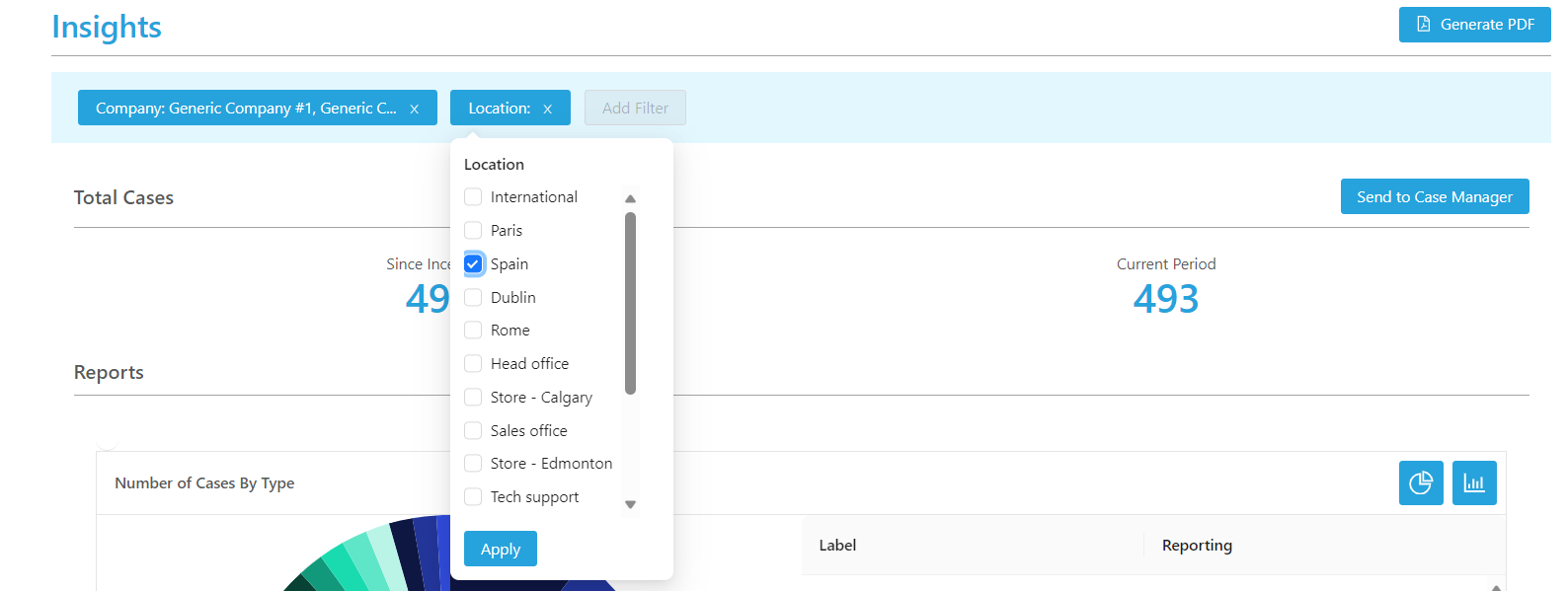
If you have already set your desired filters within Case Manager, you can transfer those filters over to Insight by clicking the 'Send to Insight' icon on the right side of the console next to the column tab:

Conversely, you can send filters that you apply within Insight back to Case Manager with a 'Send to Case Manager' button.
Each individual report can be viewed as either a pie-chart or a bar-graph. To toggle between the types of graphs, click on the pie-chart and bar graph icons located on the top right of each report:
For more explanations on Insight, please see other articles in our Insights section inside Help Center.